Exporting
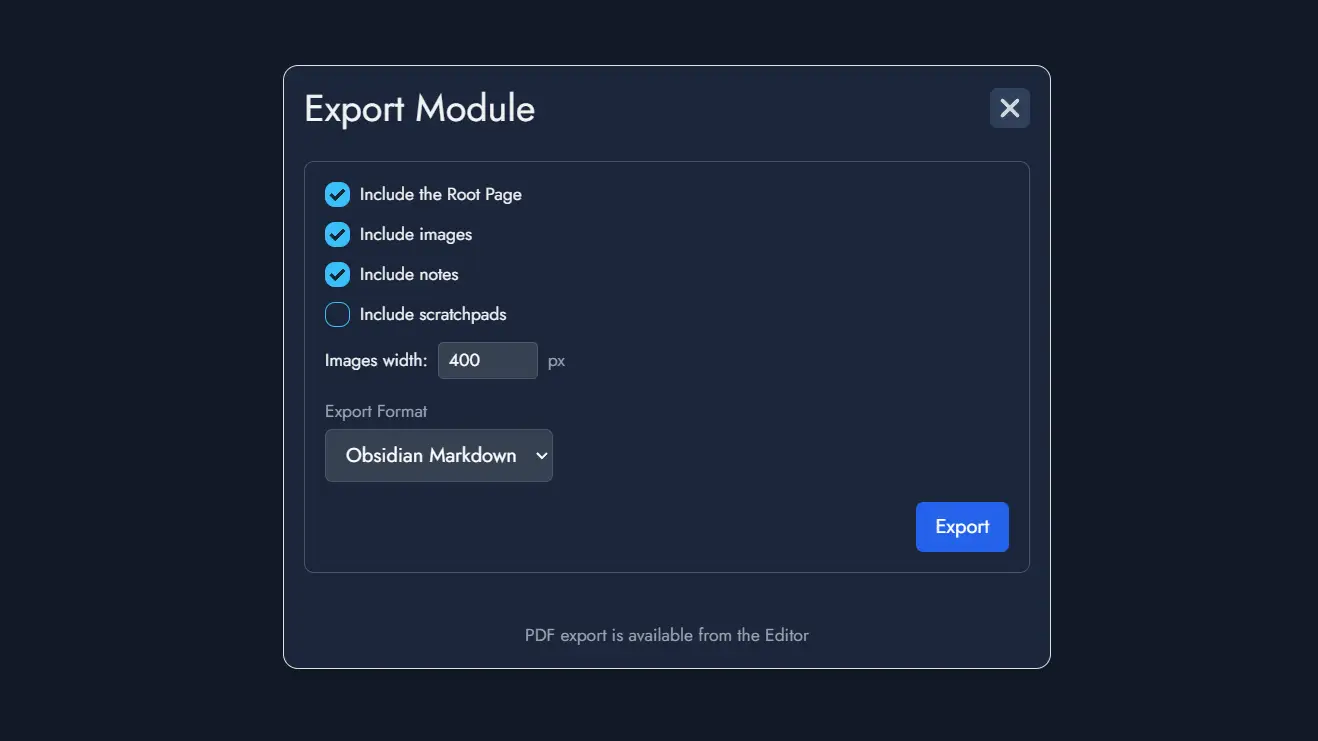
The Exporting feature allows you to export your Module in various formats. To access it, click the "Export" button located in the Board's toolbar. This will open the "Export Module" window, where you can choose from the available export options and customize what to include:
- Include the Root Page: Exports the top-level page from the Editor.
- Include images: Embeds the images used in your Module.
- Include notes: Includes Node-specific notes in the export.
- Include scratchpads: Adds Module-wide notes from the Module Panel (optional).
- Images width: Sets the default width (in pixels) for exported images.
- Export format: Choose between different file formats:
- Obsidian Markdown: Optimized for direct integration into an Obsidian vault.
- Markdown: A clean Markdown format suitable for most text editors.
- HTML: A raw HTML file that can be opened in browsers or HTML editors.
- Plain Text: A simple text version of your Module.
When you're ready, click the Export button to download a ZIP archive containing your exported content.
NB: Exporting the Module as an Alkemion Studio Template can be done with a dedicated button in the top toolbar, right next to the Export button.
Print/PDF Preview
The Print/PDF Preview feature allows you to review how your Module will appear when printed or exported as a PDF. It opens a modal with two panels: the left panel displays the Editor with your Nodes, and the right panel shows the page layout with page breaks.
The right preview panel can be zoomed in or out to adjust the display for your convenience.
- Preview Panel: When activated, this panel shows a visual representation of your Module’s content divided into pages. The display updates automatically as you modify the content.
- Page Breaks: You can manually insert page breaks using the dedicated button Page Break in the toolbar or adjust page breaks by dragging them in the left Editor panel.
- Content Control: Only Nodes visible in the Editable Page will be included in the preview. You can toggle Node visibility using the Content Tree in the Editor.
- Export Options: Once satisfied with the layout, use the print button to open your browser’s print settings and either print the module or save it as a PDF.
Note: This section of the documentation is currently under development and will be updated with more comprehensive information soon. Check back regularly for the latest updates and enhancements. Thank you for your understanding!
