The Library
The Library gathers the assets available to all your Modules into a single window. This includes all visuals (images, icons, and masks), templates, and random tables. You can open the Library by clicking the dedicated button in the upper toolbar or by pressing the "L" key.

The Library contains both your own assets and the ones provided by Alkemion as resources and examples. Later on, you will be able to access assets shared by the community.
In addition to allowing you to find specific elements to add to your board, the Library can also serve as a great source of inspiration. Simply browsing through the visuals or rolling a couple of random tables could spark a new idea or get you started on a project.
Content Types
The Library is organized by content types. You can access the different sections via a series of tabs:
Search Filters
Most categories feature a search field to help filter content, which is further divided between your own assets and those shared by the community.
Additionally, the Image category features a list of keywords for browsing.
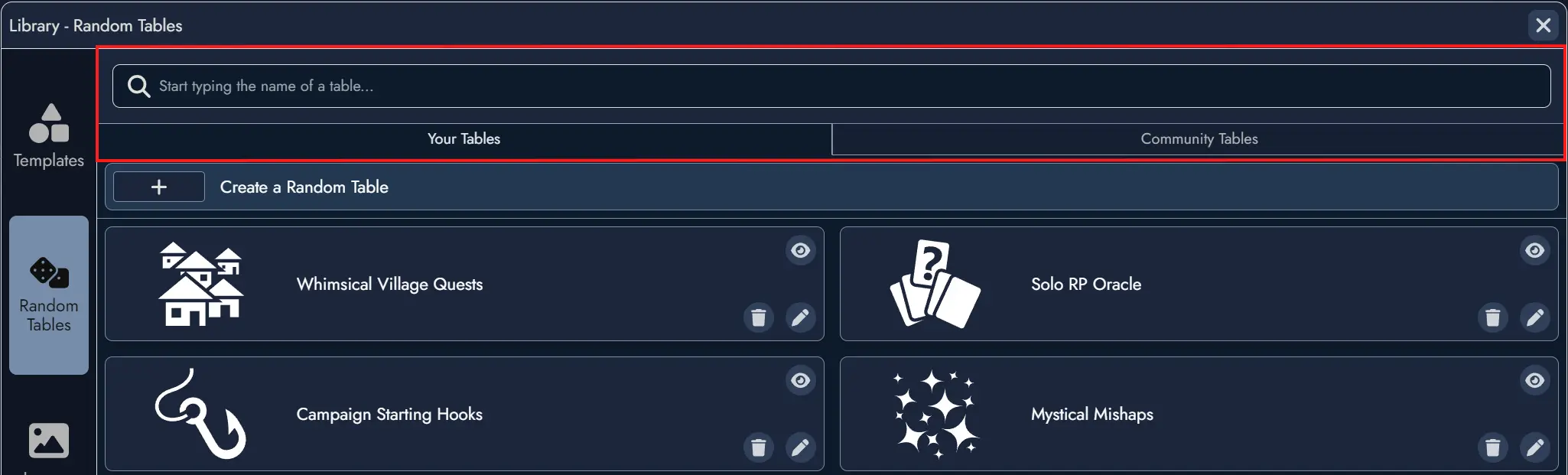
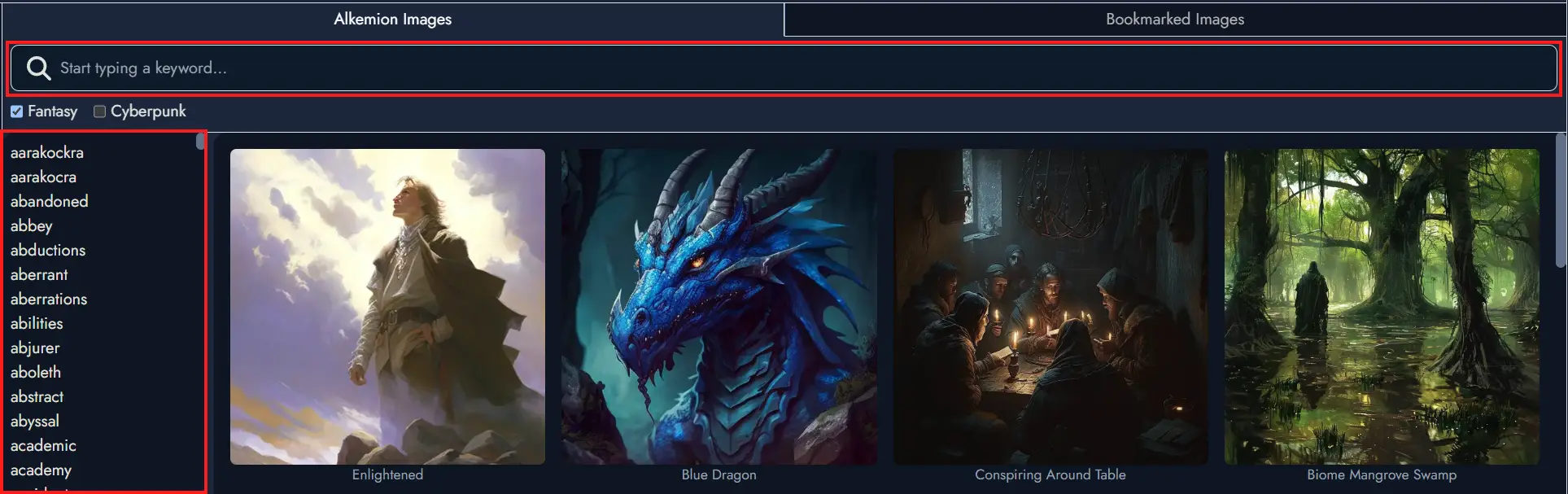
Create New Assets
When you find an interesting item in the Library, you can directly create a new Asset based on this item if it is a Random Table, an item from a Random Table, an Image, or an Icon.
Selecting a Template allows you to import it directly into your board and create all the Assets it contains.
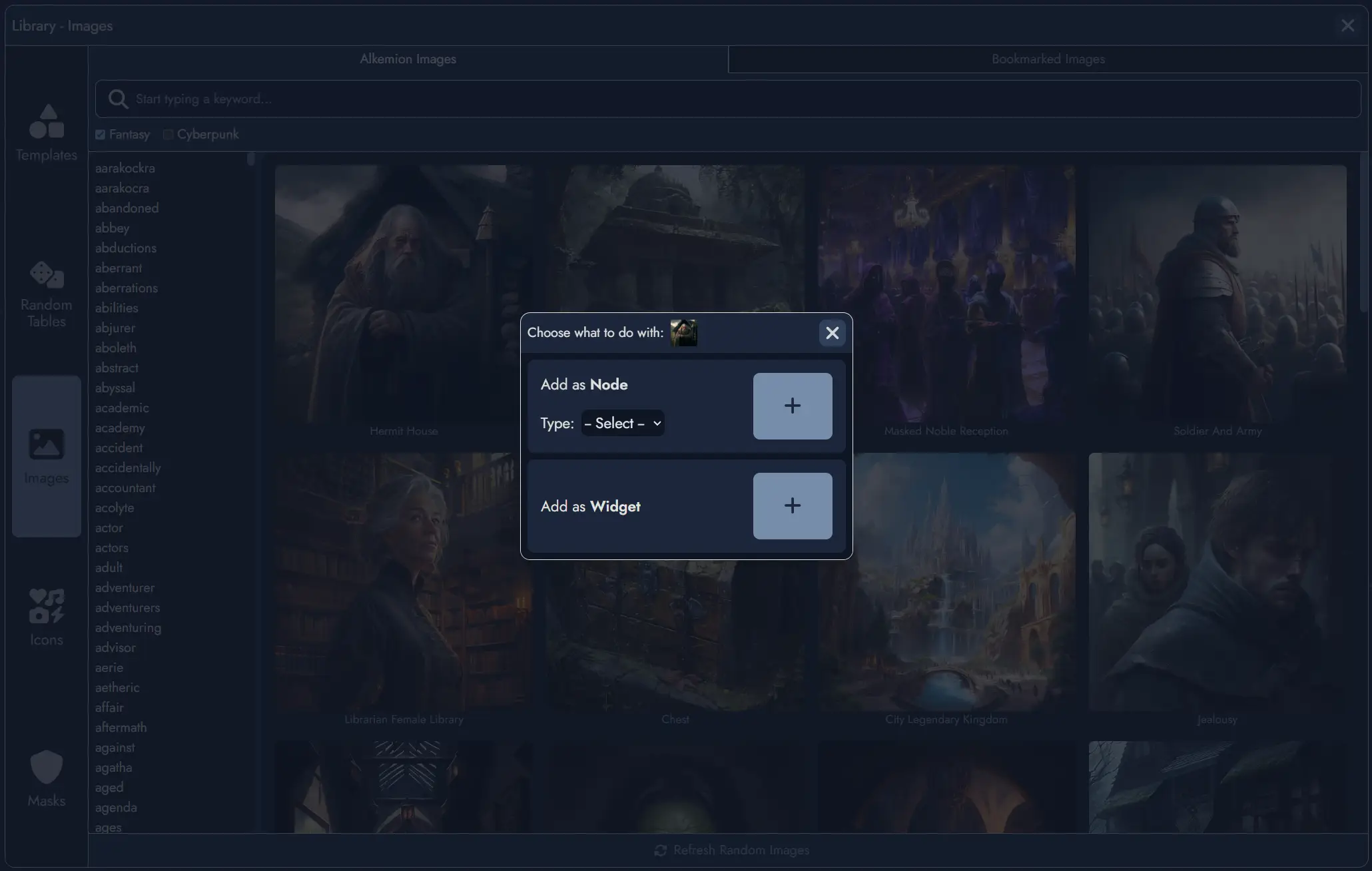
Random Tables
The Random Tables section offers additional options. You can select a Random Table to view the items it contains. In the "Your Tables" section, you have the option to create a new Random Table, edit an existing one, or delete one.
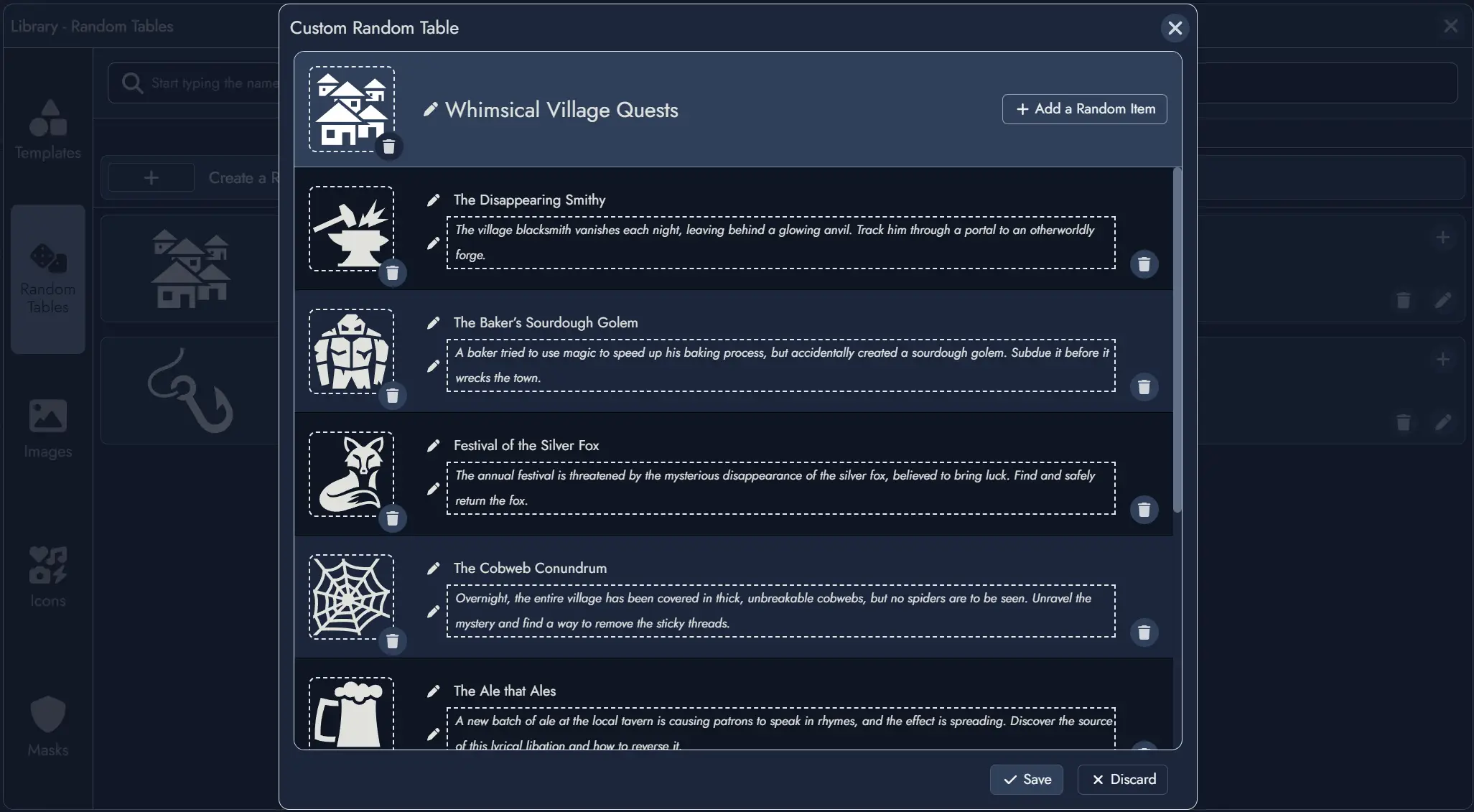
Note: This section of the documentation is currently under development and will be updated with more comprehensive information soon. Check back regularly for the latest updates and enhancements. Thank you for your understanding!
