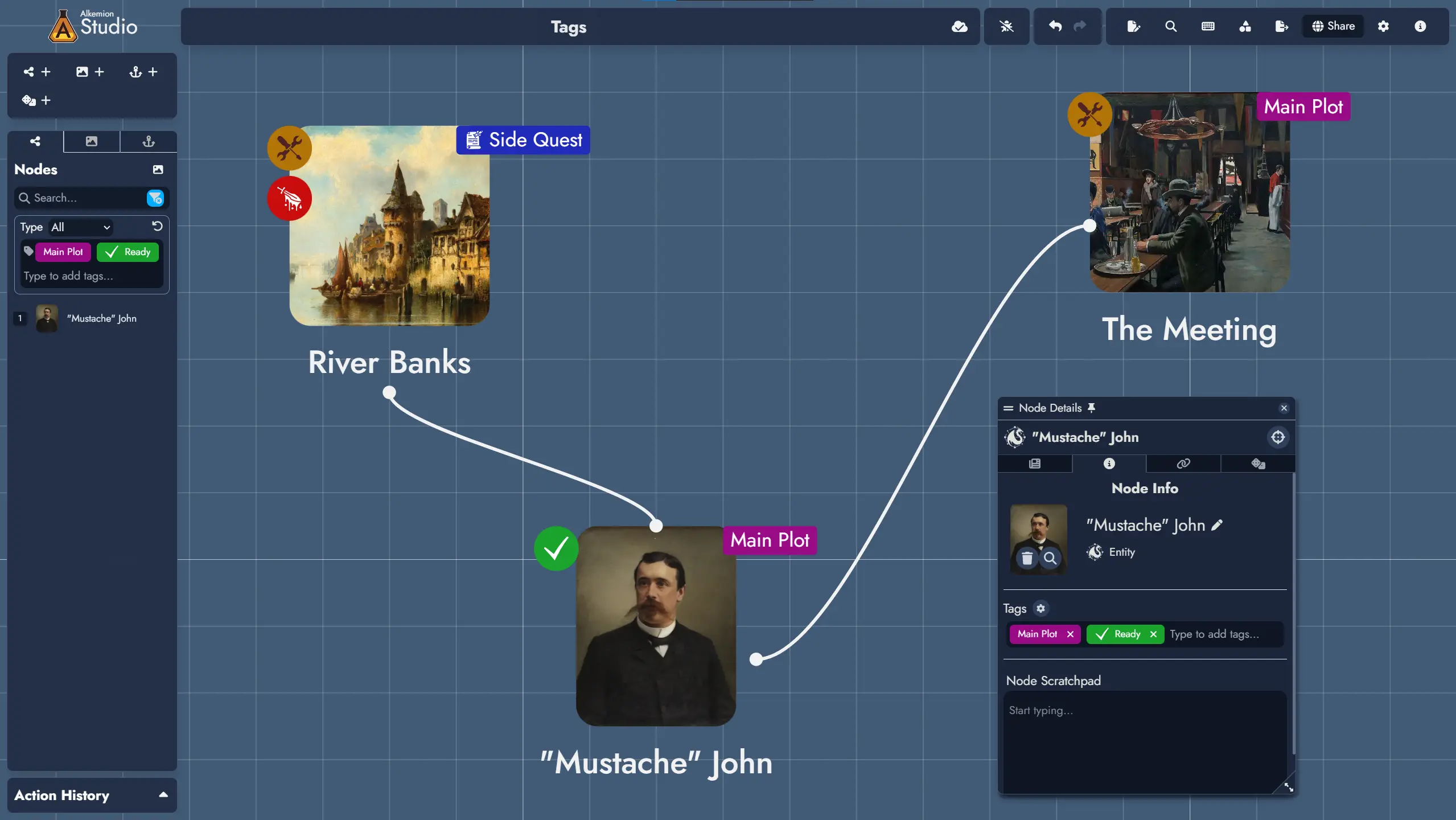Concepts
This page explains the core building blocks of Alkemion Studio. Understanding these concepts will help you organize your projects and use the app more effectively.
Modules
A Module is your workspace. It can be a complete adventure, a character backstory, or the setting for a campaign. Everything you create lives inside a Module.
Modules are made of Nodes—individual pieces of content—and the connections between them. You can visualize, organize, and edit these Nodes on the Board.
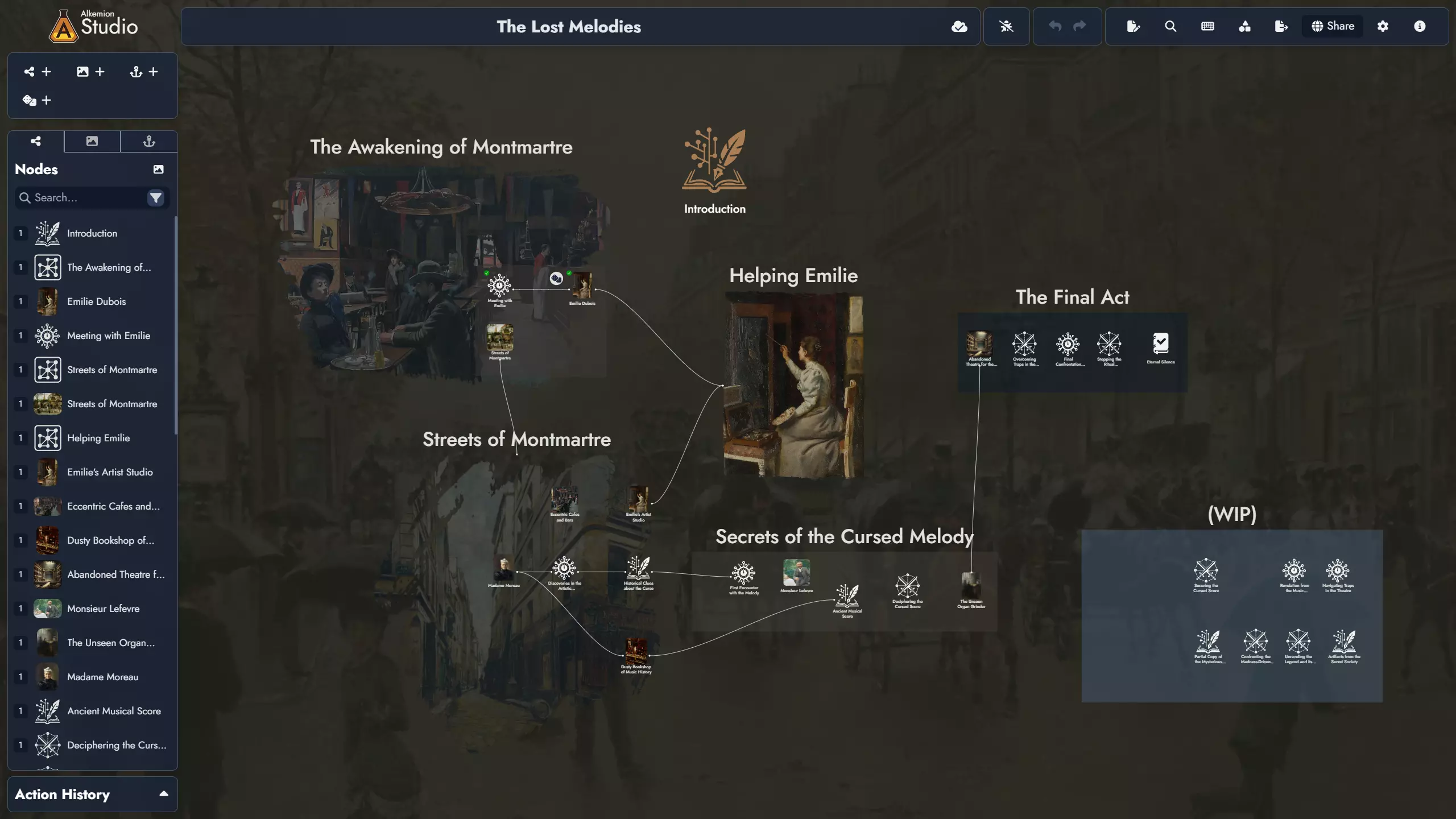
Nodes
A Node is a unit of content. It can be a Location, NPC, event, item, clue, challenge, or anything else you want to include in your Module.
Nodes can be connected to each other to show relationships or progression. This makes it easy to design non-linear stories that respond to player choices.
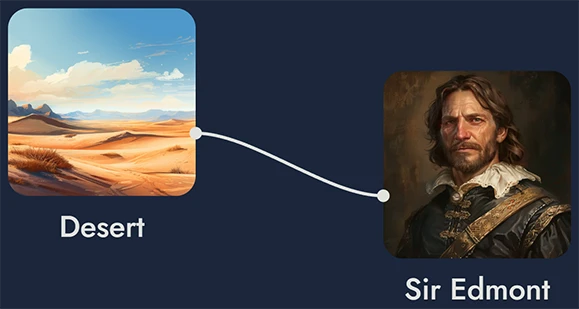
Templates
Templates are reusable sets of content. They can be full Modules or smaller structures, like a town with several locations and NPCs.
You can use Templates to start a new project or import them into an existing Module. You can also create your own Templates from what you’ve already built.
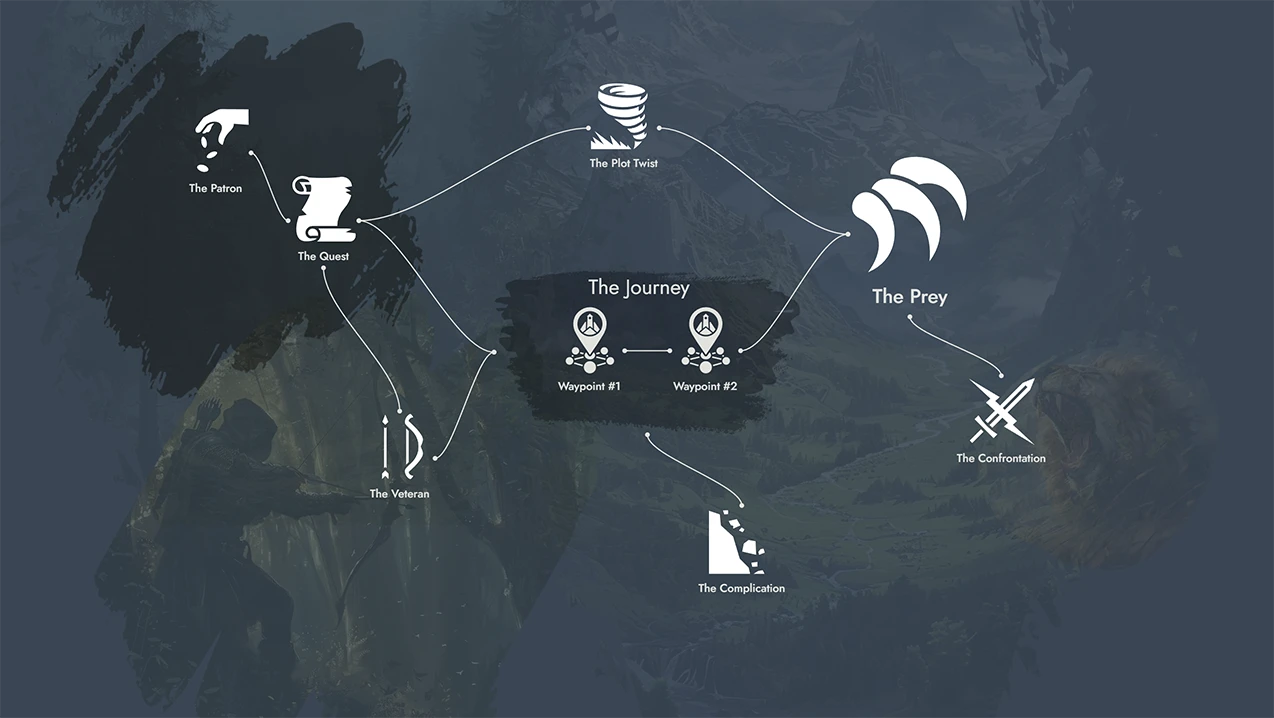
Random Tables
Random Tables contain lists of themed results—names, places, ideas, and more. You can roll on them to quickly generate new content.
You can link a Node to a Random Table. It then becomes a Random Node whose content changes based on the result of a roll.
You can create your own tables, or browse existing ones to spark inspiration.
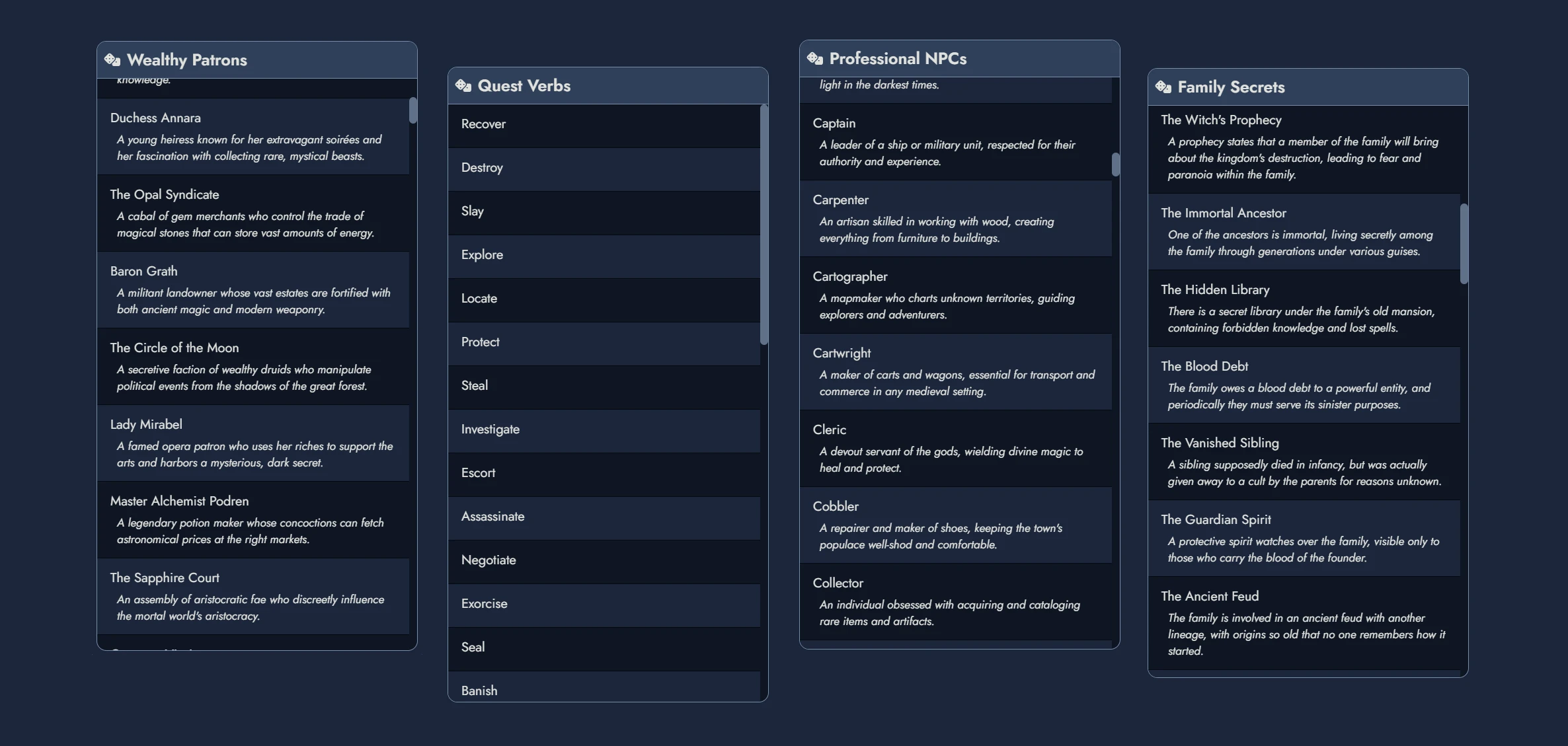
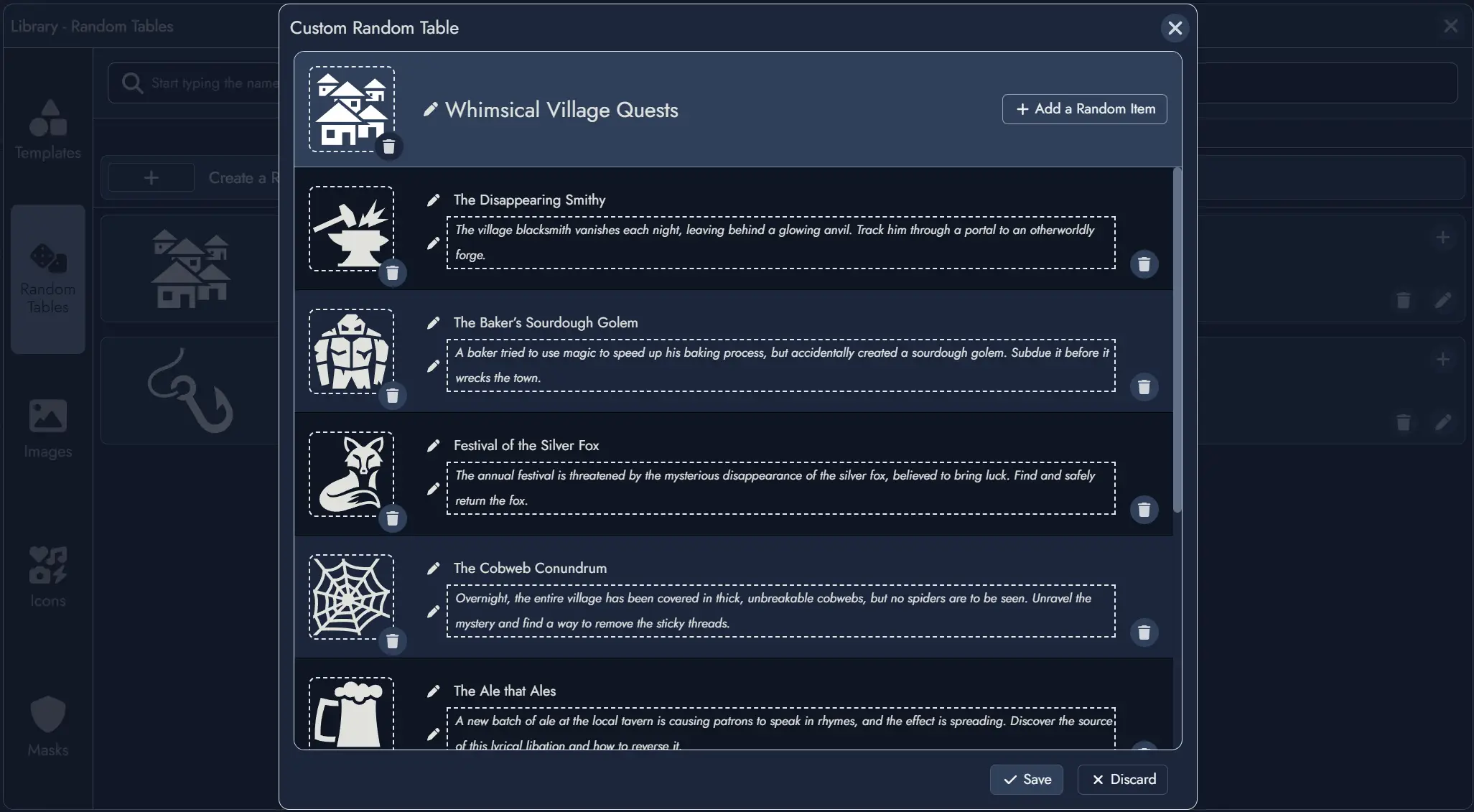
Widgets
Widgets are decorative elements for the Board. You can use them to add images, icons, or text labels.
Widgets help you add context or organize space visually, but they don’t hold content or connect like Nodes do.
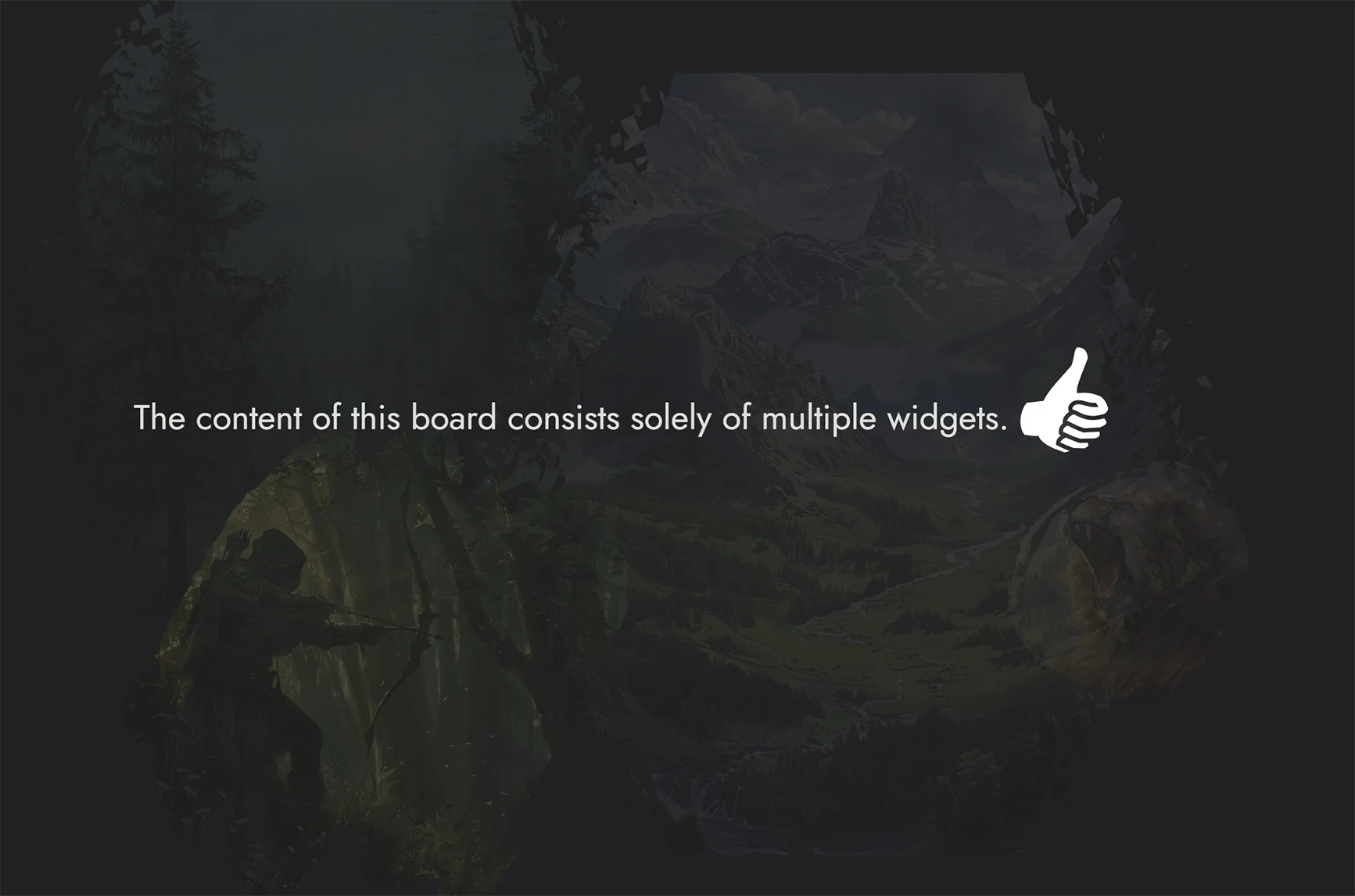
Anchors
Anchors let you link to other Modules or external URLs. Use them to connect large campaigns or reference outside material.
Like Nodes, Anchors can appear on the Board as Tokens. Clicking an Anchor Token opens the destination.
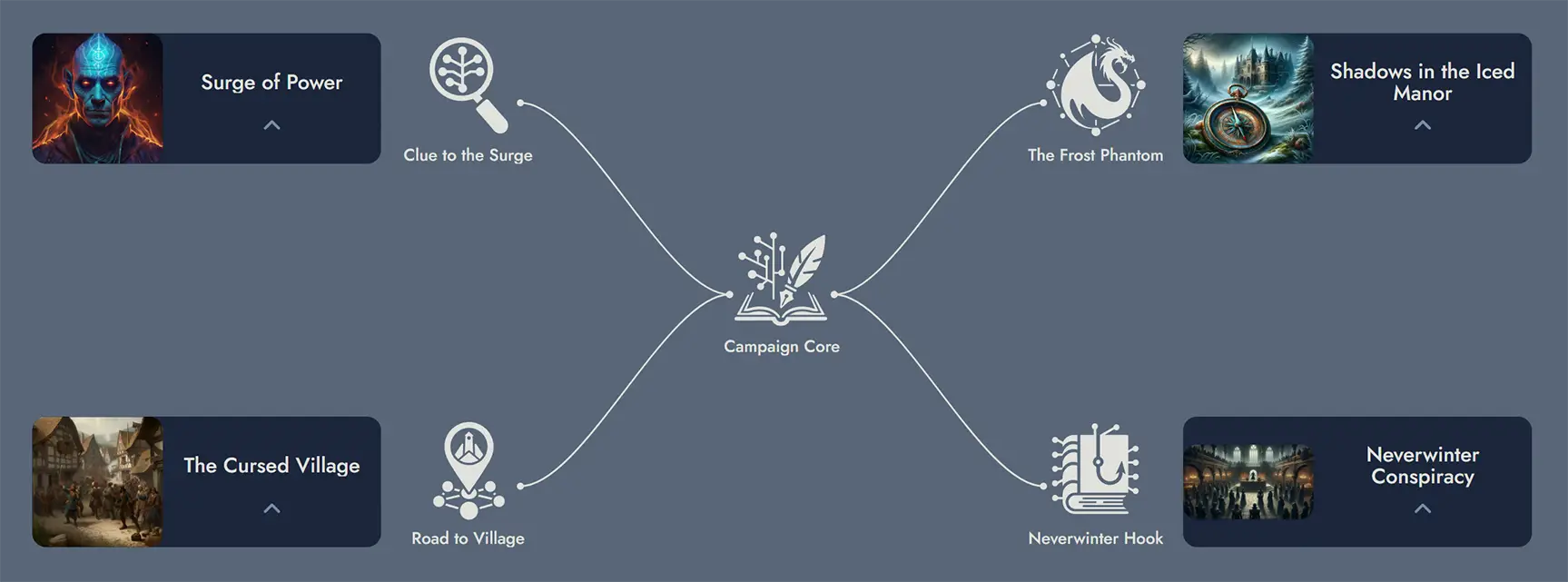
Tokens
A Token is the visual icon you see on the Board. It represents a Node, Widget, or Anchor.
You can place the same Node in different spots on the Board using multiple Tokens. Each Token can look different depending on how you customize it.
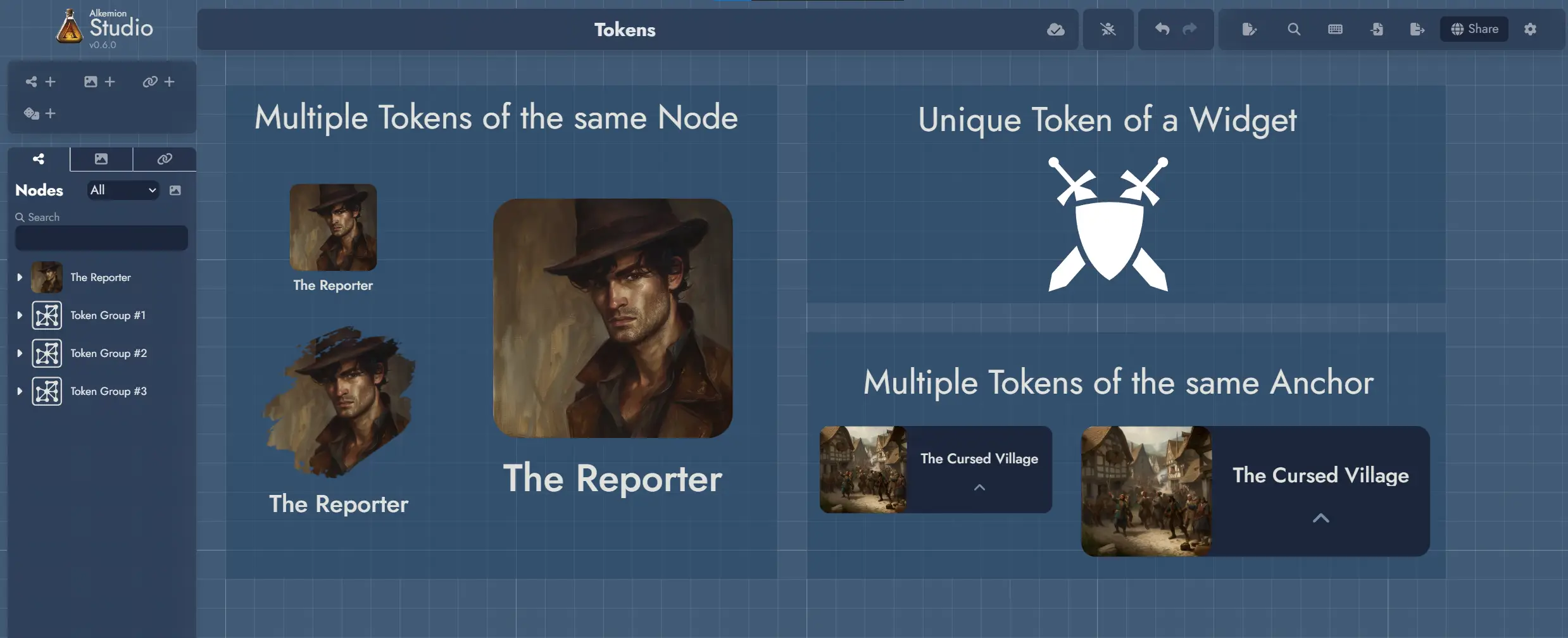
Tags
Tags are labels you assign to Nodes. They help you filter, search, and visually group content.
Each Tag can include a name, color, icon, and description. You can display Tags directly on Tokens to spot patterns or categories at a glance.