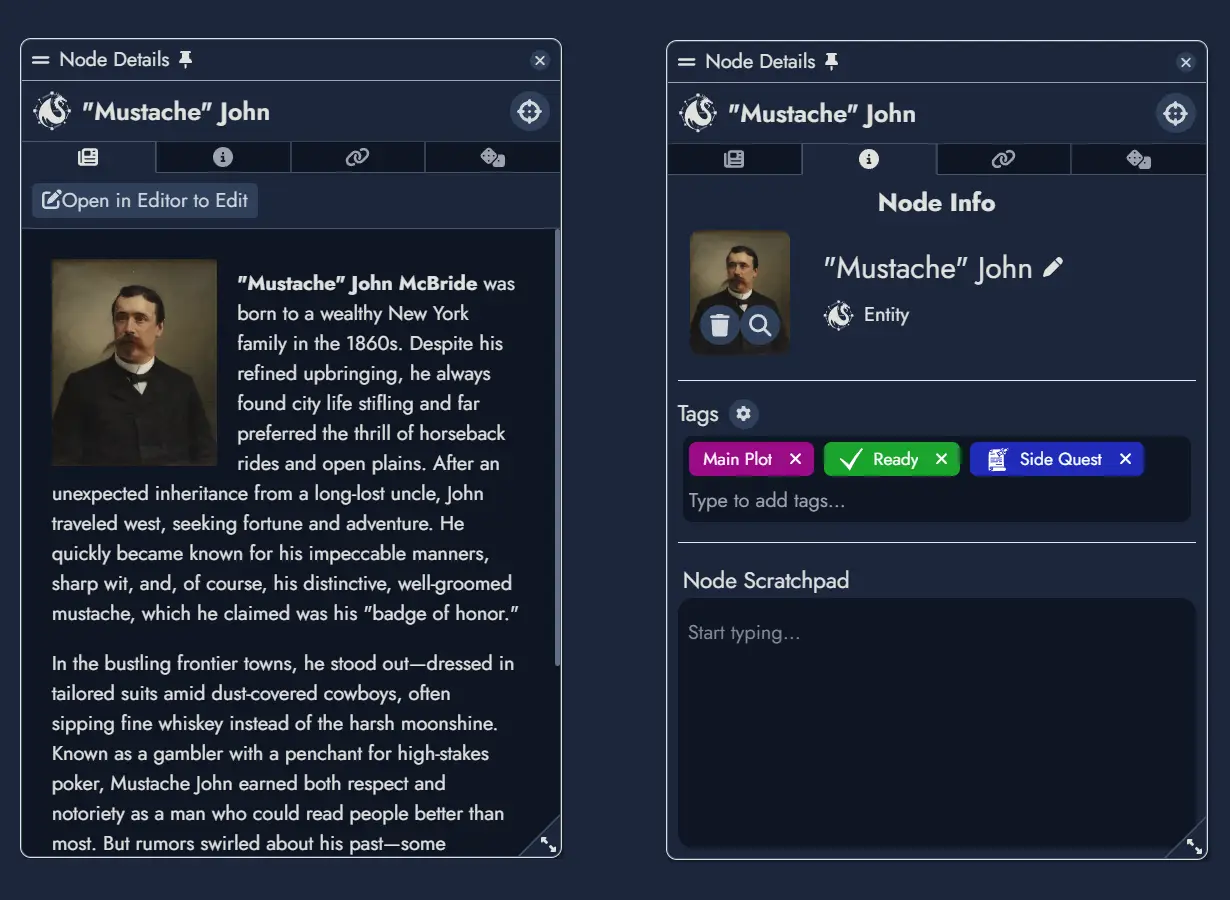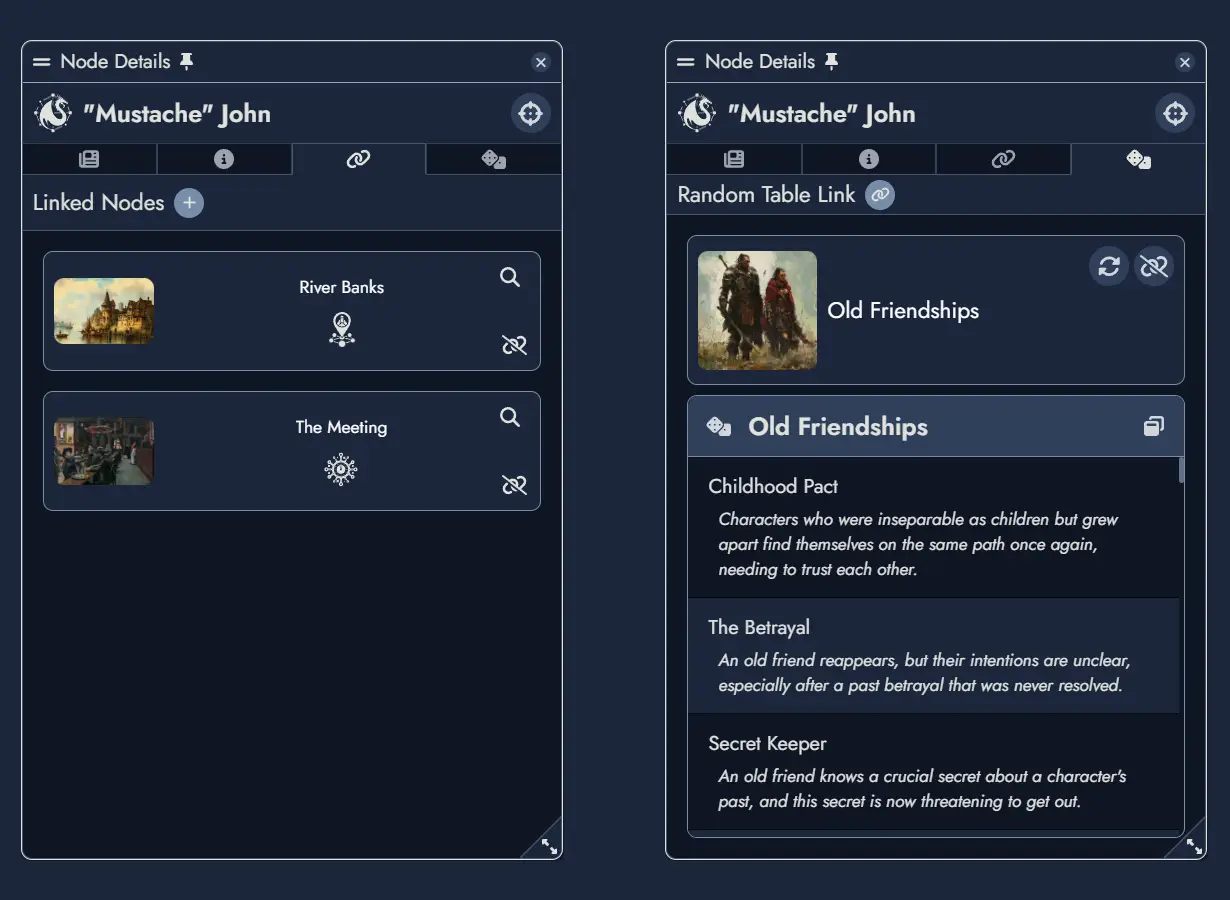Nodes
A Node represents any interactive element within a Module that players can engage with during a tabletop role-playing game. Types of Nodes include Locations, Entities, Plot Items, Clues, Events, Challenges, Resolutions, and Plot Hooks. Each Node serves a specific purpose, contributing to the overall structure and flow of the adventure by providing information, challenges, or narrative progression.
Nodes are designed to be flexible and interconnected, encouraging non-linear exploration based on player choices and dynamic storytelling.
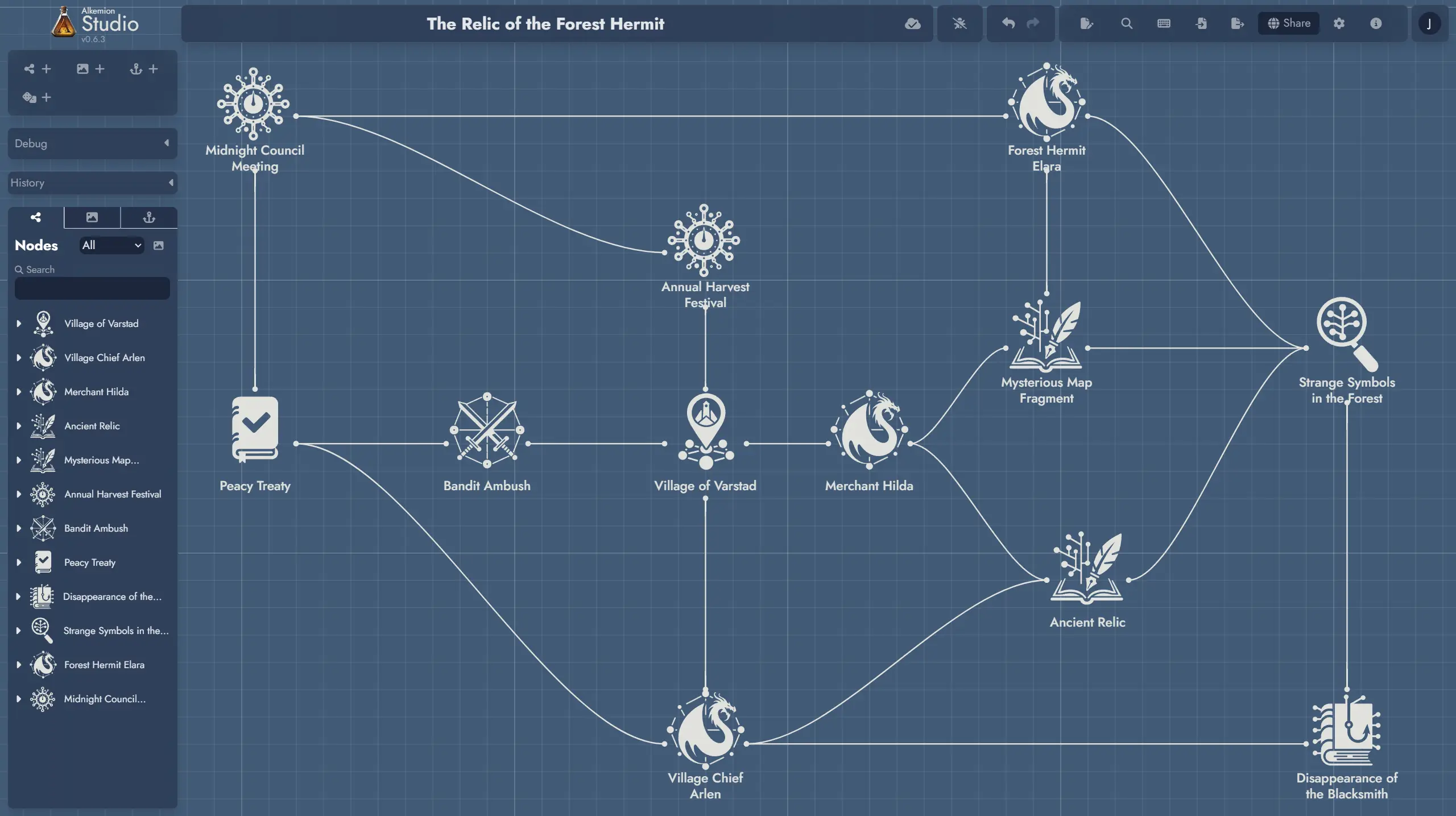
Using Nodes in Your Creative Process
Nodes help you break down complex stories into manageable parts. By creating Nodes for key elements like locations, characters, and plot points, you can organize your thoughts and ideas more effectively. This method helps ensure that every part of your story is well-developed and easy to reference.
When brainstorming, think of each Node as a building block. Start with the main elements of your adventure and gradually add more details. For example, begin with a Location Node for a village, then add Entity Nodes for the village chief and local merchants, Plot Item Nodes for important objects, and Clue Nodes to guide players through the story.
Creating Nodes (and their Tokens)
There are several ways of creating Nodes in Alkemion Studio:
1) From the Board’s toolbar. Each toolbar button on the left of the interface is a switch that displays or hides functions grouped by theme. The first button is dedicated to adding new Nodes.
Using one of the toolbar buttons to create a new Node will automatically create a new Token for this Node on the Board, at the center of the current view.
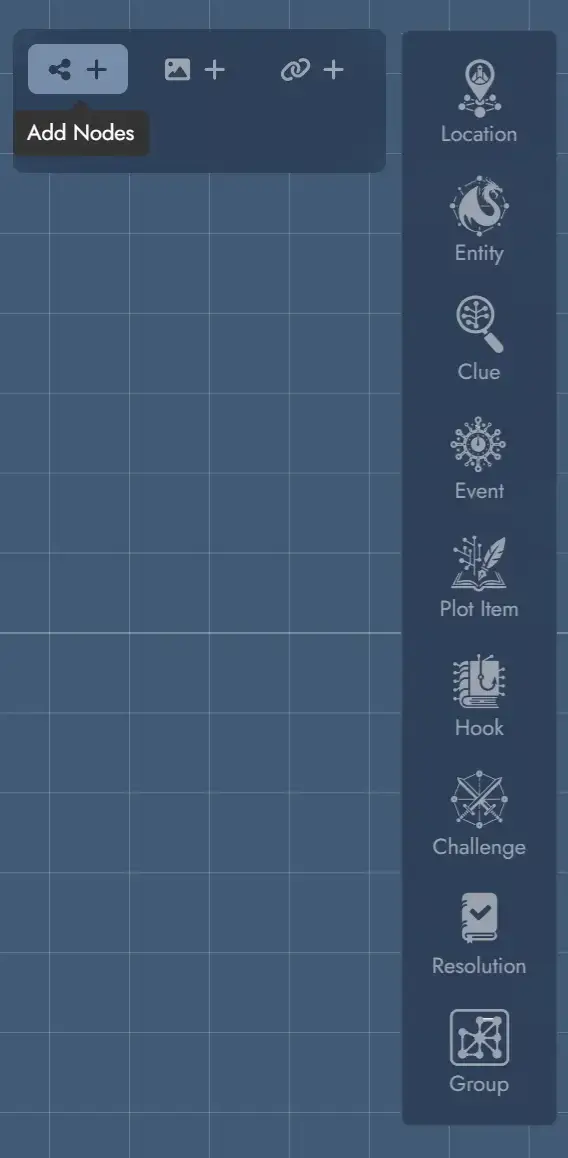
2) From the Board’s context menu. Clicking on the Board with the right mouse button will open a context menu (on mobile the context menu can be open with the three dots button at the bottom). You can create new Nodes directly on the Board via this context menu.
When creating a Node this way, a Token will be positioned directly where you invoked the menu (or, in the case of the mobile version, in the center of the screen).
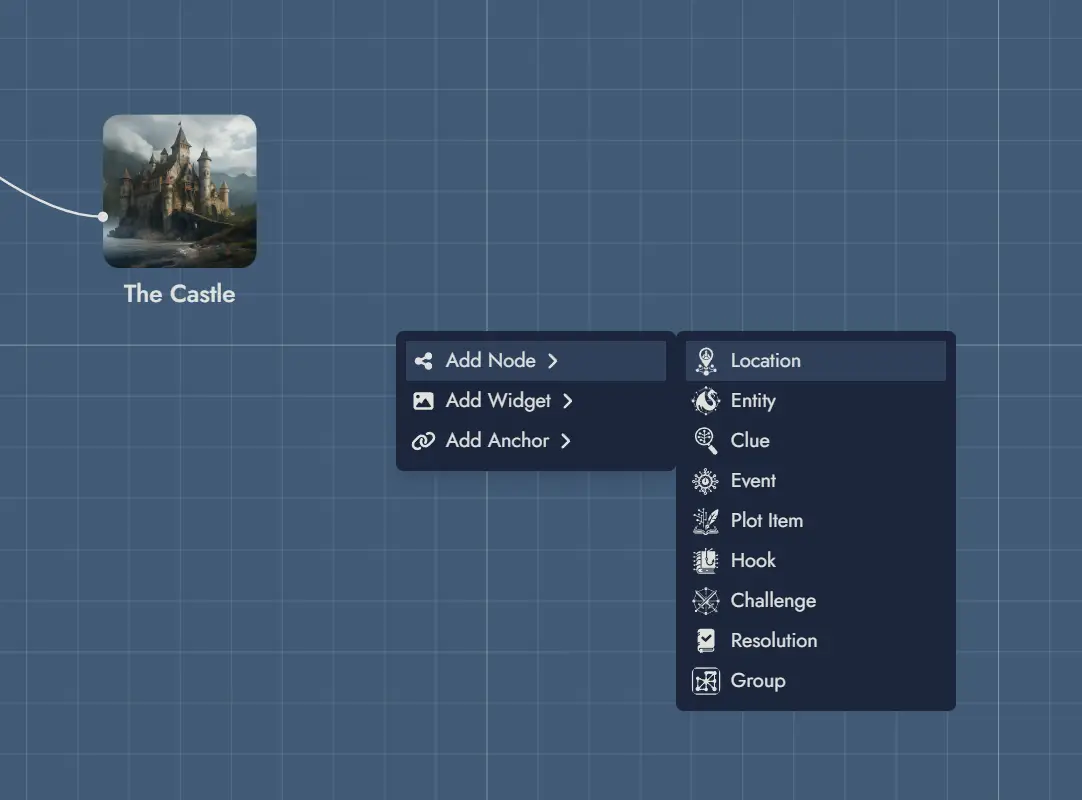
3) From the Editor. The context menu available in any Page, or any existing Content Block in the Content Tree will give you the option of creating a new Node. A "plus" button is also available from the selected Page, in the toolbar above any selected Content Block.
Using this button to create a new Node will offer the user the option of creating a Token for this Node in the process.
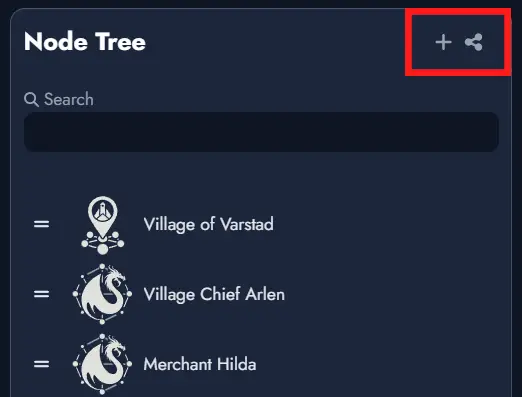
Nodes vs Tokens
Tokens are visual representations of elements on the Board in Alkemion Studio. They serve as the graphical instances that you interact with during the creation and organization of your Modules. Any of your Node can have any number of Tokens present on the Board. Removing a Token won’t delete its parent Node.
More about Tokens can be found here.
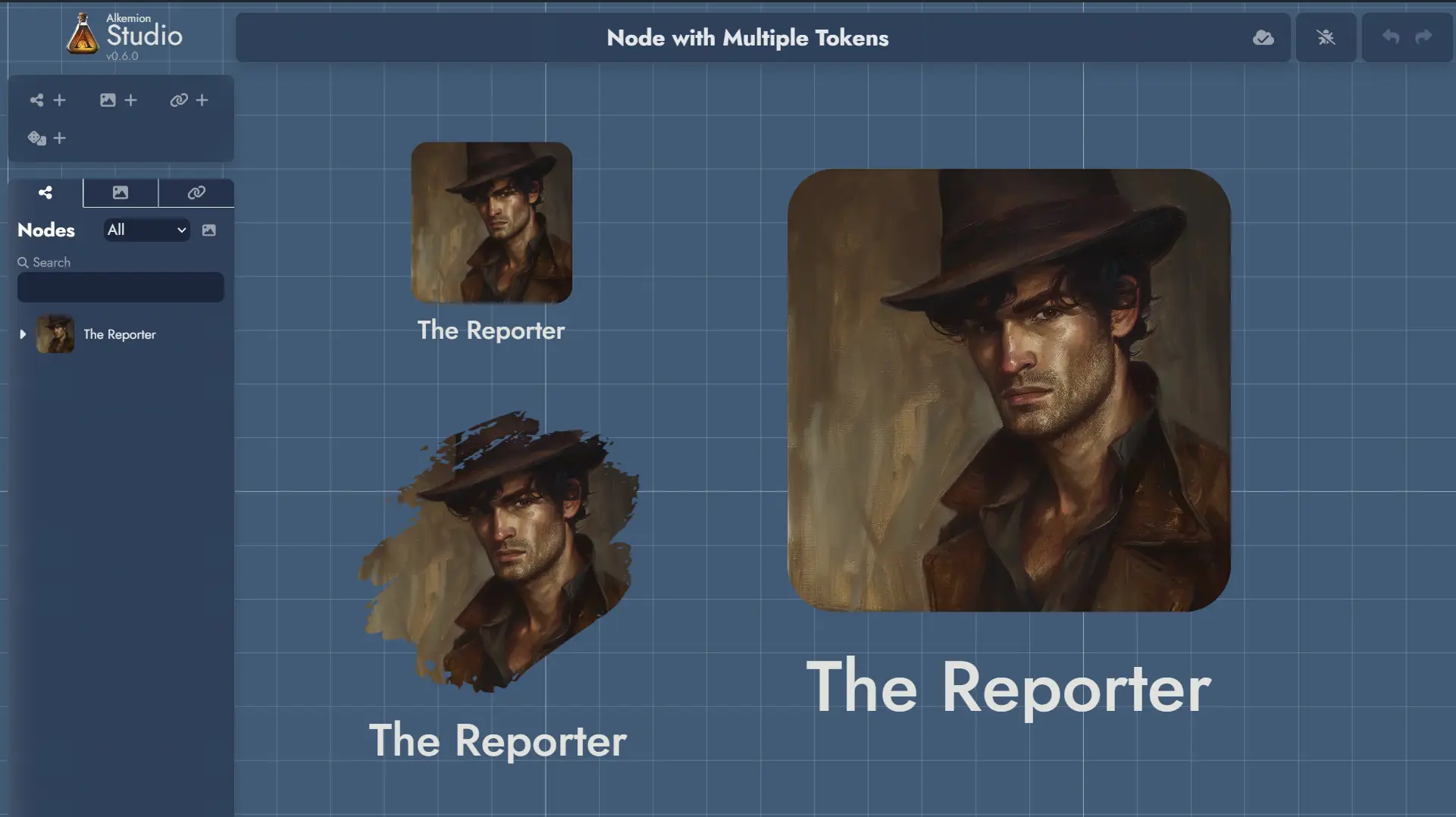
Node Details Window
The Node Details can be triggered from any of the Node's tokens, either from its context menu or by hovering the mouse over it.
It features four tabs, each showing a different information about the Node.
The content tab () shows the content created in the Editor for the Node. A button is available at the top to open the Editor for this Node.
The information tab () lets you change the featured image and the Tags assigned to the Node. It also contains a scratchpad where you can add any kind of notes you want to associate with this Node.
The link tab () features a list of all the Nodes connected to this one. You can add new connections, or remove any the existing ones.
The random tab () shows the Random Table linked to this Node, if any. You can roll the table, change it or unlink it.